- SAP R/3 System Administration
German title: SAP R/3 Systemadministration
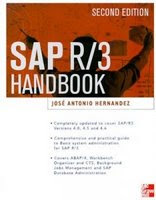
- SAP Performance Optimization Guide
German title: SAP Performanceoptimierung
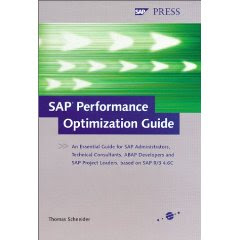
- SAP Change and Transport Management
German title: SAP Änderungs- und Transportmanagement
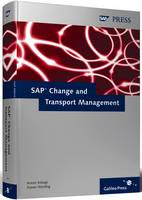
- SAP Security and Authorizations
German title: Sicherheit und Berechtigungen in SAP-Systemen













