Different Options in BRRESTORE
1. brrestore -b last -m all
Restore all tablespaces without the control file and online redo log files, starting from the last successful backup.
2. brrestore -b bcnmhluz.aft -m full
Restore all the files from backup bcnmhluz.aft , including the control file and the online redo log files. Restore the mirror copies of the control file and the online redo log files.
3. brrestore -m /usr/sap/C11/SYS/profile
Restore the SAP profiles.
4. brrestore -m /usr/sap/C11/SYS/exe/run:sapdba
Restore the SAPDBA executable.
5. brrestore -m /oracle/C11/sapdata1=/oracle/C11/sapdata5
Restore all the database data files that were originally stored in the subdirectories of /oracle/C11/sapdata1 in directory /oracle/C11/sapdata5 .
6. brrestore -b last -m 1-10,01-04,0
Restore all the database data files with ORACLE file IDs from 1 through 10, the four online redo log files, and the control file starting from the last successful backup. Restore the mirror copies of the control file and the online redo log files.
7. brrestore -m 0
Restore the control file. Restore the mirror copies of the control file.
8. brrestore -b last -m /oracle/C11/sapdata2/ddicd_5/ddicd.data5
Restore a database data file starting from the last successful backup.
9. brrestore -a 200-220
Restore the archived redo log files with the log sequence numbers from 200 through 220 into the archiving directory.
10. brrestore -a 40-70=/oracle/C11/sapbackup, 71-90=/oracle/C11/sapreorg
Restore the archived redo log files with the log sequence numbers from 40 through 70 in directory sapbackup and those with the log sequence numbers from 71 through 90 in directory /oracle/C11/sapreorg .
11. brrestore -a 40-69,70-100=/oracle/C11/sapbackup
Restore the archived redo log files with the log sequence numbers from 40 through 69 in the archiving directory, and those with the log sequence numbers from 70 through 100 in directory sapbackup .
12. brrestore -n det_log
Restore a detail log to the local working directory.
# Please spare some time to put a comment, if this post was relevant for you or you still need help. We shall reply to your queries.
Thursday, April 23, 2009
Wednesday, April 8, 2009
. Visitors
Greetings,
It shows that my efforts to promote this blog is not going a waste. I have seen a good inflow of Visitors, some new some returning. Check out from where am I getting my Visitors.

(source- Google Analytics)
The posts in my blog are generally issues that I might have faced or some times those which I've found from various sources and found them useful enough.

(source- Google Analytics)
I am open to suggestions from all visitors regarding not only the content, but also the layout of my blog. I recently started with an effort to provide "Live Support" using 'Gmail' messenger, which is very common amongst you guys. So if you catch me online then "Just Ask" or even e-mail me.
If you have something useful to share then do let me know.
Thanks again, keep visiting & posting. :)
It shows that my efforts to promote this blog is not going a waste. I have seen a good inflow of Visitors, some new some returning. Check out from where am I getting my Visitors.

(source- Google Analytics)
The posts in my blog are generally issues that I might have faced or some times those which I've found from various sources and found them useful enough.

(source- Google Analytics)
I am open to suggestions from all visitors regarding not only the content, but also the layout of my blog. I recently started with an effort to provide "Live Support" using 'Gmail' messenger, which is very common amongst you guys. So if you catch me online then "Just Ask" or even e-mail me.
If you have something useful to share then do let me know.
Thanks again, keep visiting & posting. :)
Labels:
Visitors
. Clearing inbound queue stuck in XI server
1. Go to transaction SMQ2 in XI server for checking inbound queue.
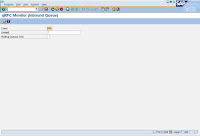
2. Click on execute button than you get display the queue.
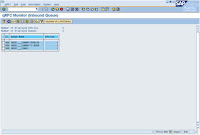
Double click it …select and Click unlock queue button and referesh…
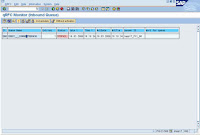
3. after referesh it will be cleared, if not than GO to transaction SXMB_MONI
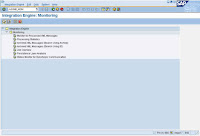
4. Execute monitoring for processed XML messages.
5. Then select ERRORS options from drag box from STATUS GROUP and execute.
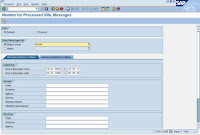
6. Select error message and Click on restart button
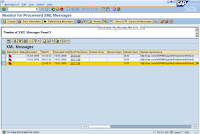
Click on RETAIN button.
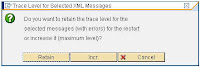
7. Error message rescheduled.
8. You can check SMQ2 Transaction that inbound queue is clearing in XI Production server.
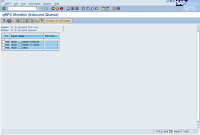
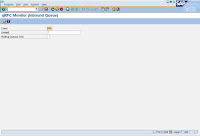
2. Click on execute button than you get display the queue.
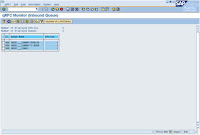
Double click it …select and Click unlock queue button and referesh…
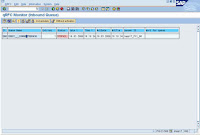
3. after referesh it will be cleared, if not than GO to transaction SXMB_MONI
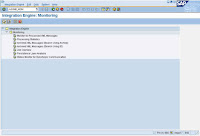
4. Execute monitoring for processed XML messages.
5. Then select ERRORS options from drag box from STATUS GROUP and execute.
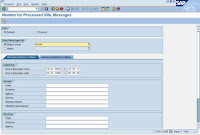
6. Select error message and Click on restart button
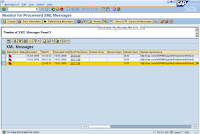
Click on RETAIN button.
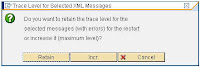
7. Error message rescheduled.
8. You can check SMQ2 Transaction that inbound queue is clearing in XI Production server.
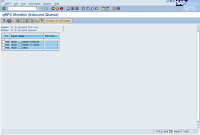
Labels:
Inbound Queues
Monday, April 6, 2009
. Using jcmon tool
We are familiar with the dpmon tool which is used for monitoring and administering work processes in an ABAP environment.
Similarly we have another tool names Jcmon for the monitoring and administering Java systems from OS level.
1. Login to the SAP server usingadm.
2. Open the command prompt and launch Jcmon.
The command for jcmon in > jcmon pf="full path of the instance profile file"
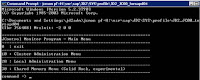
3. From the cluster administration you can perform the administering the whole Java system. Similarly from Local Administration you can perform administration of the node in which you are currently connected.
4. Go for Cluster Administration (10).

5. From here you can perform all operation which you can perform from SMICM in a dual stack environment.
6. Similarly using Shared Memory Menu you can perform refreshing shared memory etc.
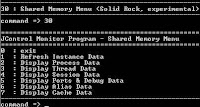
Similarly we have another tool names Jcmon for the monitoring and administering Java systems from OS level.
1. Login to the SAP server using
2. Open the command prompt and launch Jcmon.
The command for jcmon in > jcmon pf=
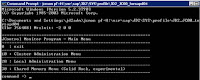
3. From the cluster administration you can perform the administering the whole Java system. Similarly from Local Administration you can perform administration of the node in which you are currently connected.
4. Go for Cluster Administration (10).

5. From here you can perform all operation which you can perform from SMICM in a dual stack environment.
6. Similarly using Shared Memory Menu you can perform refreshing shared memory etc.
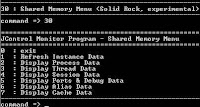
Labels:
jcmon
Subscribe to:
Comments (Atom)
